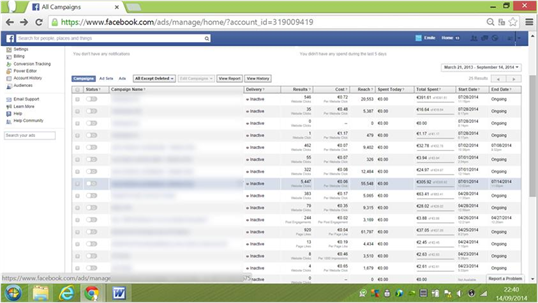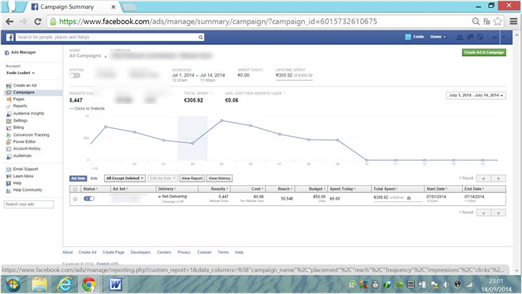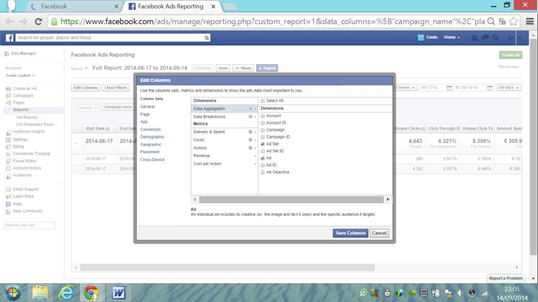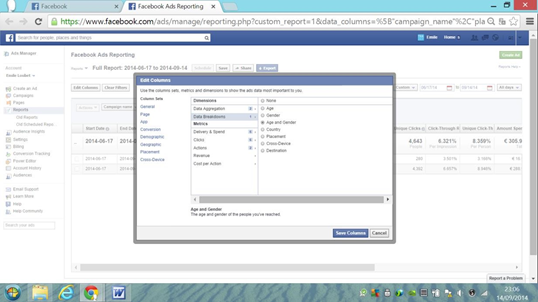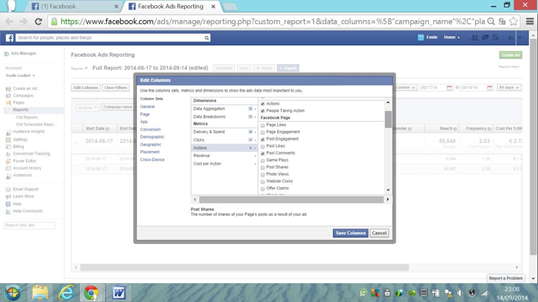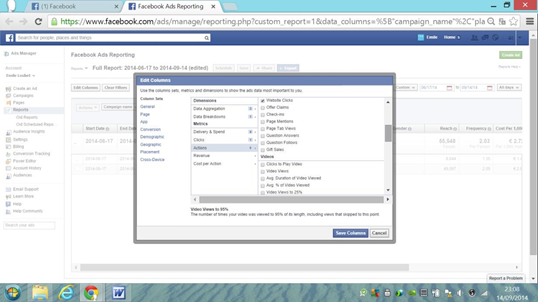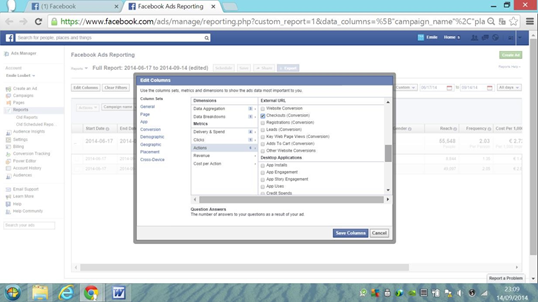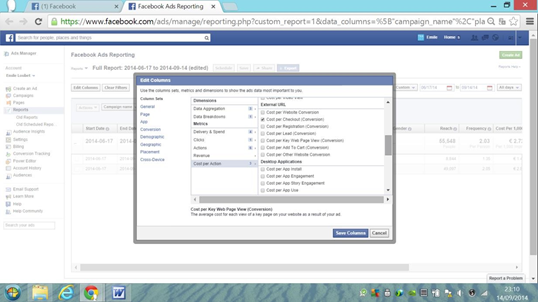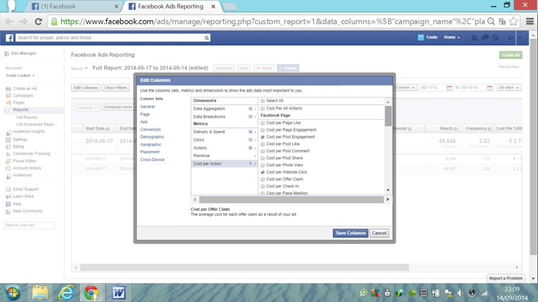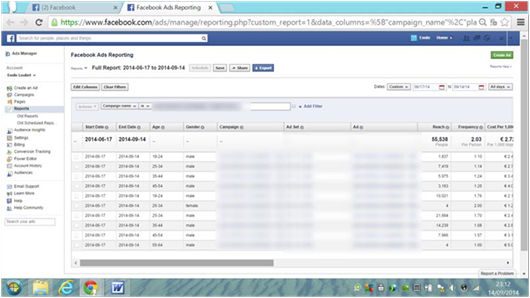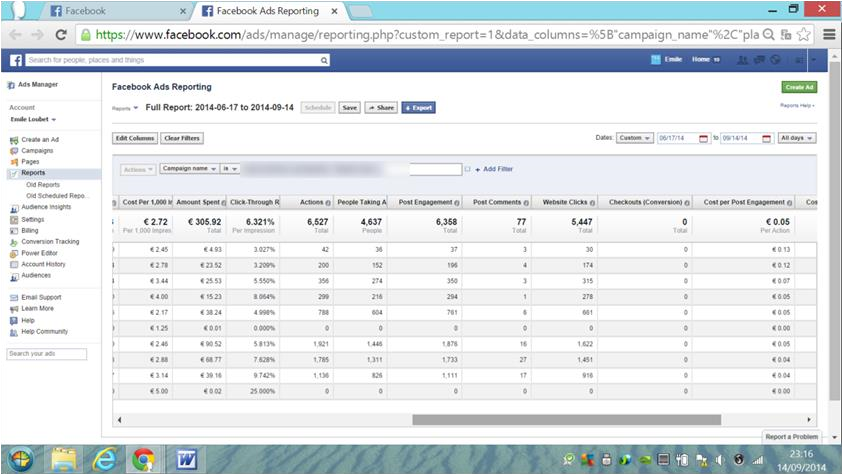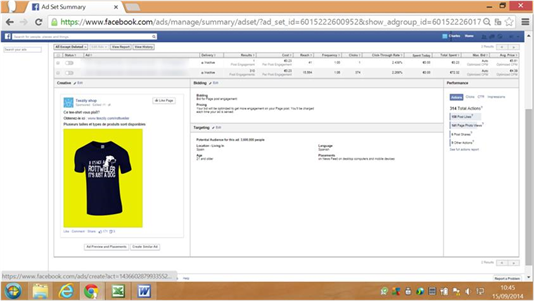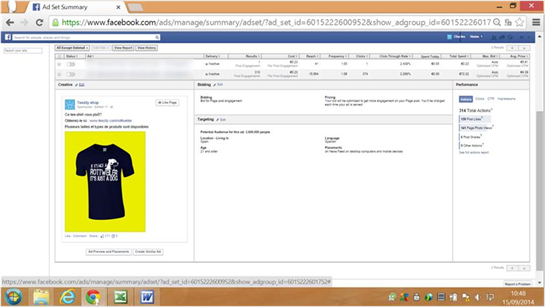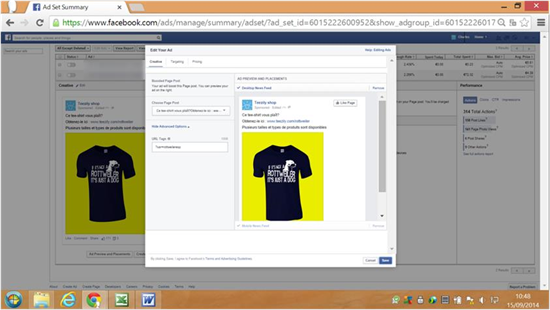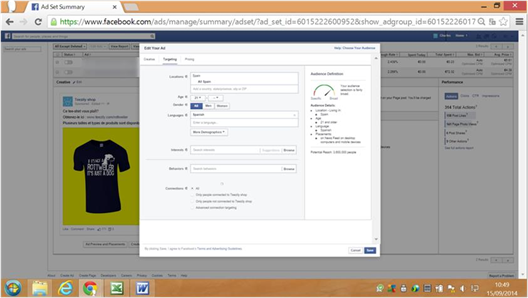Optimising your campaign
Visit your “Ads Manager” and select the campaign from which you want information (as shown below):
Then click on “View Report” to have access to accurate information about your campaigns!
Then go to « Edit column » to set the data you want to access.
In the menu on the left hand side, select all the data as shown in the following screenshots:
You now have all of the information that you need to make the right decisions :
a. How to Analyse this Information ?
Start by sorting the different lines that you obtained through “checkout conversion” and select the demographics that converts better (what age? what gender?).
Then look at the CTR and select the demographic that clicks on your ad the most, this will correspond to the lowest CPE (cost per engagement).
Finally, sort out your lines according to the « post shares » category. You need to identify the demographics that share your advert the most.
b. How to Implement the Decisions you Have Taken with This Information?
Once you have identified these different demographics, you need to change them in your advertising to focus your budget on the demographics that convert the best and share the most.
Feel free to adjust your campaign by increasing your advertising budget on the demographics that will earn you money quickly as we have done in previous chapters.
Go to the advert that you want to change and click on “Create similar ad.”
Here, click the “Create similar ad” button to perform a new target based on the information you have obtained. Here you can change the target by age group or sex for example.
The other alternative is to edit the existing ad you are already using the information you have obtained.
Here it will be possible to change the advertising including “targeting” or “pricing”.
Focus on the demographics that convert the best and sharing the most, thus creating free viral marketing for your campaign.